
In the world of B2B marketing, the ability to track, analyze, and optimize your online presence is paramount. One tool that stands out for its comprehensive capabilities is Google Search Console (GSC). As a free platform, GSC offers invaluable insights into your website's performance, helping you understand how your site is perceived by Google and its users.
We frequently leverage GSC in our client work. It's an essential part of our toolkit, allowing us to monitor and improve our clients' organic presence on Google. The impact of GSC on SEO for B2B companies is significant. It helps us identify which pages are performing well, which keywords are driving traffic, and where there are opportunities for improvement.
However, we recognize that for many business leaders, the intricacies of GSC can feel overwhelming. It's a powerful tool, but without a clear understanding of how to use it, you might not be harnessing its full potential.
That's why we've created this guide. We want to demystify Google Search Console and make it accessible to non-marketers. In this article, we'll walk you through the process of setting up GSC, submitting a sitemap, understanding dimensions and metrics, adding filters, and using GSC effectively. We'll also highlight some of the most important use cases for GSC, helping you get the most out of this powerful tool.
Whether you're new to GSC or looking to deepen your understanding, this guide will provide you with the knowledge you need to make informed decisions about your online presence and SEO strategy. Let's dive in.
Adding Your Website to Google Search Console
Before you can start using GSC, you need to add your website to the platform. Here's a step-by-step guide:
- Sign in to Google Search Console: Use the same Google account that you use for your business. Go to Google Webmaster Tools.
- Click 'Add Property': You'll find this option on the left side of the dashboard.
- Enter your website URL: Make sure to enter the exact URL of your website. Google treats http:// and https://, www and non-www as different properties.
- Click 'Continue': Google will check if you're the verified owner of the website.
Verifying Your Site on GSC
After adding your website, you need to verify your ownership. Google provides several methods for verification:
- HTML file upload: Google provides an HTML file that you upload to your website's root directory.
- HTML tag: Add a meta tag to your site's home page.
- Google Analytics tracking code: Use your existing Google Analytics tracking code for verification.
- Google Tag Manager container snippet: Use your existing Google Tag Manager code for verification.
- Domain name provider: Sign in to your domain name provider (e.g., GoDaddy, Enom).
Choose the method that's most convenient for you. After completing the verification process, Google will confirm your ownership.
Setting Up Owners, Users, and Permissions
Once you've verified your ownership, you can set up owners, users, and permissions. Here's how:
- Go to 'Settings': You'll find this option on the left side of the dashboard.
- Click 'Users and permissions': Here, you'll see a list of people who have access to your property.
- Click 'Add User': Enter the email address of the person you want to add.
- Choose a permission level: You can choose between 'Full' and 'Restricted'. Full users can view all data and take actions like changing settings, while Restricted users can only view most data.
Submitting a Sitemap
Submitting a sitemap can help Google better understand your website and find new pages faster. Here's how to submit a sitemap:
- Go to 'Sitemaps': You'll find this option on the left side of the dashboard.
- Enter your sitemap URL: It's usually in the format of yourwebsite.com/sitemap.xml.
- Click 'Submit': Google will start crawling your sitemap.
Understanding Dimensions and Metrics
GSC provides a wealth of data about your website's performance. Here are some key terms you should understand:
- Query: A search term that generated impressions of your site page on a Google Search Engine Results Page (SERP).
- Impression: Each time a link URL appears in a search result.
- Click: When a user selects a link that takes them outside of Google Search.
- Average Position: The mean ranking of your page(s) for a query or queries.
- Click-Through Rate (CTR): The percentage of impressions that resulted in a click.
Adding Filters
Filters in GSC allow you to view and analyze your data in more depth. You can filter data by search type, date range, queries, pages, countries, devices, and search appearances.
Using GSC: Key Use Cases for B2B Companies
While there are many ways to use GSC, here are some of the most important use cases for B2B businesses:
1. Identify Your Highest-Traffic Pages
- Go to 'Performance' on the left side of the dashboard, and click 'Search results'.
- Click on the 'Pages' tab.
- You'll see a list of your pages sorted by the number of clicks. The pages at the top are your highest-traffic pages.
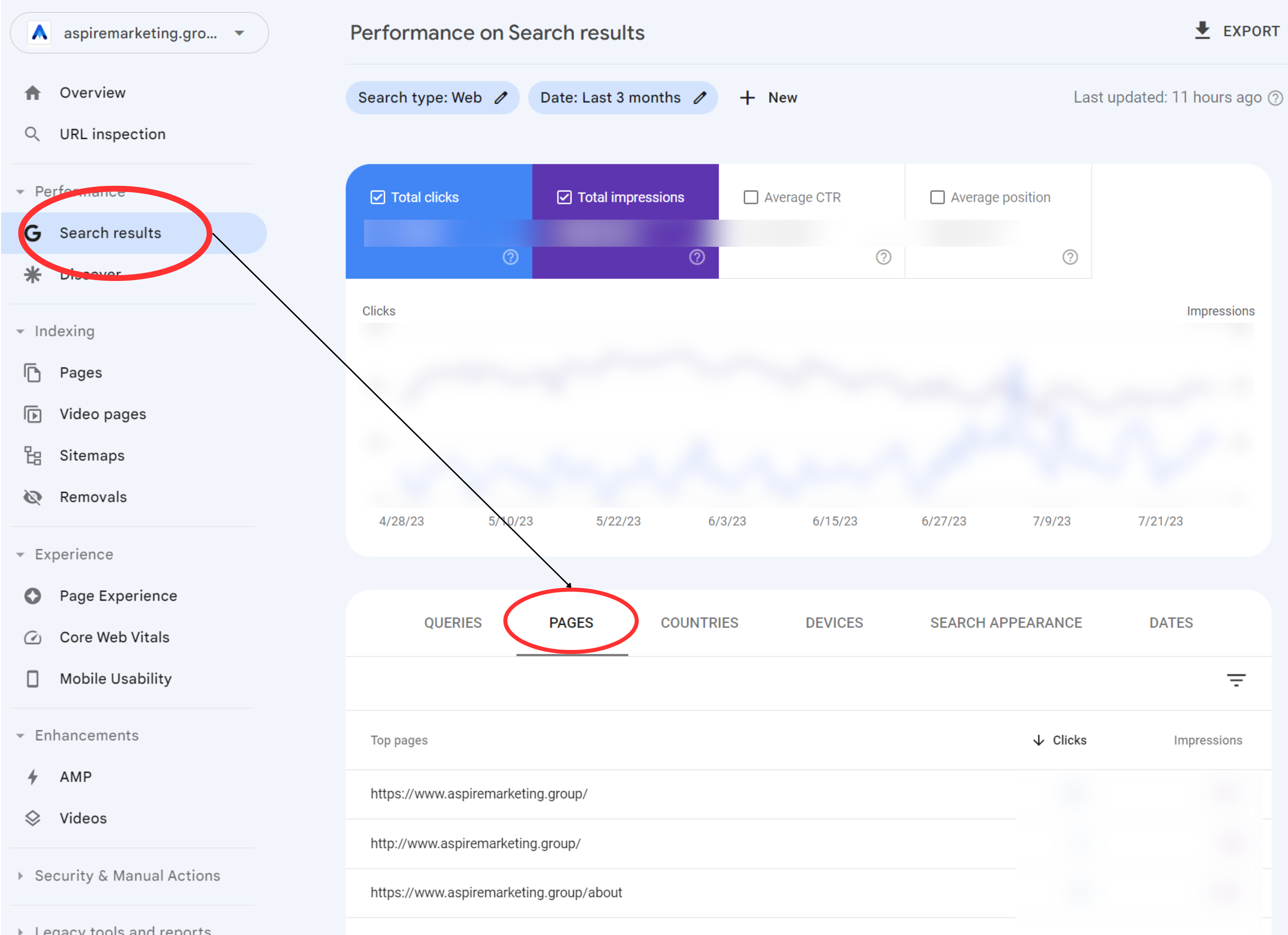
2. Monitor Your CTR Over Time
- Go to 'Performance' on the left side of the dashboard.
- You'll see a graph showing your clicks, impressions, CTR, and position over time.
- To focus on CTR, click on the 'CTR' box.
3. Monitor Your Impressions Over Time
- Go to 'Performance' on the left side of the dashboard.
- Make sure 'Average CTR' is selected.
- You'll see a graph showing your clicks, impressions, CTR, and position over time.
- To focus on impressions, click on the 'Impressions' box.
4. Identify Your Highest-Ranking and Lowest Pages
- Go to 'Performance' on the left side of the dashboard.
- Click on the 'Pages' tab.
- Ensure 'Average Position' is selected.
- You'll see a list of your pages sorted by the number of clicks. To sort by position, click on the 'Position' column.
5. Identify Ranking Increases and Decreases
- Go to 'Performance' on the left side of the dashboard.
- You'll see a graph showing your clicks, impressions, CTR, and position over time.
- To focus on position, click on the 'Position' box. You can see the trend of your average position over time.
6. Identify Your Highest-Traffic Queries
- Go to 'Performance' on the left side of the dashboard.
- Click on the 'Queries' tab.
- You'll see a list of your queries sorted by the number of clicks.
7. Compare Your Site's Search Performance Across Desktop, Mobile, and Tablet
- Go to 'Performance' on the left side of the dashboard.
- Click on the 'Devices' tab.
- You'll see a breakdown of your performance by device type.
Conclusion: Unlocking the Power of Google Search Console
Google Search Console is a powerful tool that can provide invaluable insights into your website's performance. It's an essential part of any B2B company's digital marketing toolkit, offering a wealth of data that can help you understand how your site is perceived by Google and its users.
From identifying your highest-traffic pages to monitoring your click-through rate and impressions over time, GSC can provide you with the information you need to make informed decisions about your SEO strategy. It can help you identify your highest and lowest-ranking pages, monitor changes in your rankings, understand which queries are driving the most traffic, and compare your site's performance across different devices.
However, while this guide provides a solid foundation for using GSC, it's important to remember that SEO is a complex field that requires a strategic approach. It's not just about understanding the data, but also about knowing how to use that data to improve your website's performance and achieve your business goals.
At Aspire Marketing Group, we understand the unique challenges faced by B2B companies in the digital marketing landscape. We offer bespoke marketing solutions tailored to your specific needs and objectives. If the complexities of SEO and Google Search Console seem overwhelming, consider our Complimentary Marketing Assessment. This assessment will give you insights into your organic efforts and rankings, and help identify areas for improvement. Harness the power of GSC with the right guidance and support. Contact us today to schedule your Complimentary Marketing Assessment and take the first step towards a more effective SEO strategy.
- Intro to Google Search Console (GSC)
- Adding Your Website to GSC
- Verifying Your Site on GSC
- Setting Up Owners, Users, and Permissions
- Submitting a Sitemap
- Understanding Dimensions and Metrics
- Adding Filters
- Using GSC: Key Use Cases for B2B Companies
- Conclusion: Unlocking the Power of Google Search Console
Aaron Marks is the Chief Marketing Officer of Execo. A digital pioneer with nearly two decades of online marketing experience, Aaron has helped organizations ranging from fledgling startups to Fortune 500 enterprises, and global manufacturers to U.S. Presidential campaigns, get the marketing and business results they needed.


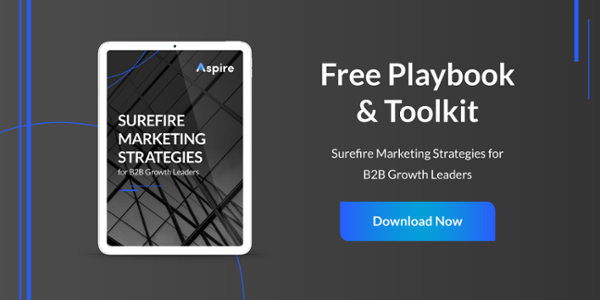
0 Comments